Lumi ViewPoint includes functionality to perform advanced analysis on voting results in your presentation.
Demographic Split
Note:
Sometimes it may prove more practical to reverse the order of master and demographic question to achieve the desired result.
The image below displays an example question where two multiple choice question formatshave be selected to create the analysis slide, which is displayed as 'Breakdown Bars':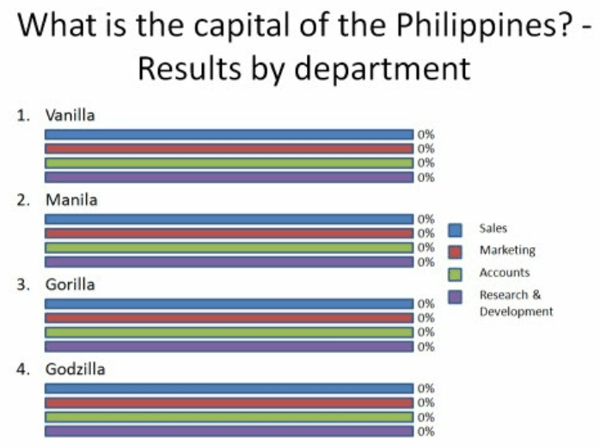
Each different coloured bar represents a section of the audience as explained by the legend key below the chart. In this example the break down bars display type is useful for showing which department best knows their geography trivia, but could also be used for more pragmatic business purposes, such establishing different concerns or priorities within each section of the organisation.
Compare
The 'Compare' function provides a side-by-side analysis between up to 7 similar questions. This analysis type is most commonly used for showing how the audience's opinions on thesame topic has changed, but also allows for researching perspectives on related topics, i.e.comparing strategic priorities for product ranges or assessing candidates for certain jobpositions.
A comparison slide is made by opening the 'Analysis Editor' from the Lumi ViewPoint. In the configuration window a master question and subsequent validquestions are selected within the 'Compare by ...' section.
It is quite common for this analysis type to be used for what IML refer to as 'Before & After' comparisons. Such analysis slides are used to ask the audience to rate a subject before they have heard any new insights and then perform an exit-poll to measure the difference in rating or evaluation a certain topic.
Recall
The Recall functionality allows a presenter to revisit any poll to emphasize prior votingresults, or re-show them using a different display type. For example, you may show the overall responses to a ranking question as a bar chart to clearly see which choice was the most popular. On a second slide you could then show the same results, but as a breakdown table so that you can see in more detail how the audience voted prioritised thelist of choices. This usage of recall slides is illustrated within the 'Example' section below. A recall slide is made by opening the 'Analysis Editor' from the Lumi ViewPoint ribbon. In the configuration window a question from the presentation slide order is selected. All valid display types for that question type will then be available.
Reviewed and Approved by Product Team

