Learn the options available from the File button in the Register toolbar.
The File menu contains options that allow the user to import and export all attendee information to and from a Microsoft Excel spreadsheet. This functionality is especially useful if you have a large list of attendees to import, or if you wish to share attendee records between different presentations. It also provides a useful means of ‘backing up’ the attendee information in the ‘Register’.
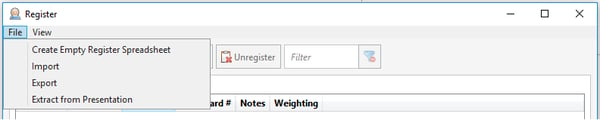
| Option | Description |
| File > Create Empty Register Spreadsheet | Creates a new Microsoft Excel spreadsheet template, containing the required column headings for a successful import into Lumi ‘Register’. |
| File > Import |
Browse for a Microsoft Excel document containing attendee records. For the import to succeed, the spreadsheet must contain the following four columns of information (and must use the first four columns in the spreadsheet, i.e. columns A - D) with the following headers in the first row (i.e. first column header must be in cell A1): Note: You do not need to complete each column of data for each attendee. Attendees are only required to have either a first or a last name for the import to be successful.
Importing a list of attendees will overwrite all existing attendee records. However, the user will be given the choice to abort the import operation if attendee records are already in the 'Register'. |
| File > Export | Generates a new Microsoft Excel document containing all existing attendee records within the 'Register'. The spreadsheet is sorted in ascending Handset # order and in the correct format for re-importing into another presentation. |
| File > Extract from Presentation | When live votes have been collected from registered attendees, the attendee information is also stored in the ViewPoint slides. This option will extract attendee information from the presentation itself, if present. This makes it very simple to transfer PowerPoint presentations with attendee information included without needing to accompany it with an Excel Spreadsheet. It also means that creating a report from the presentation will include attendee information without needing to re-import the Register list. |
Note:
Lumi Register is bundled in with Lumi ViewPoint and Lumi Text-Vote-Talk. It is also available as a standalone installer for regsitration machines.
Lumi employees can download it from SharePoint
Lumi's partners can download it from the Client Portal

Reviewed and Approved by Product Team
