Authenticated participants can submit messages of 250, 1000 or 5,000 characters
To submit a message
- You must first log in to Lumi AGM Mobile using your credentials. Guest users, by default, are unable to send messages.
- When messaging is open, a navigation icon and label (optional) will appear in the bar above the information screen.
- Simply click the Messaging icon and then click the Ask a question text box to start typing your question.
- Once finished, press the arrow to submit your message. A pop message will acknowledge receipt of the message and a red pip will appear in the My Messages tab. This pop up notification will remain on display until such a time that you either clicks on CLOSE or navigate to the MY MESSAGES tab.
When viewing the Messaging screen you will see two tabs ; ALL MESSAGES and MY MESSAGES. You will be able to switch between the two areas as required by clicking on the tab headers. The area being ‘currently viewed’ will be made clear as the selected tab will become highlighted.
When clicking on and viewing the ALL MESSAGES tab, you will simply be able to view all published content and will have the option to submit questions or comments.
When clicking the MY MESSAGES tab, you will be presented with a list of all messages/questions that you have submitted. This is also the area where replies from a user will be displayed.
Note:
It is not possible to reply to a reply currently,
Reviewed and Approved by Global Support 13/01/23

