Using a Microsoft Surface Pro, a registrar can setup and run an entire meeting from one machine. Its unique hybrid features create a seamless transition from registration through to voting.
Registration
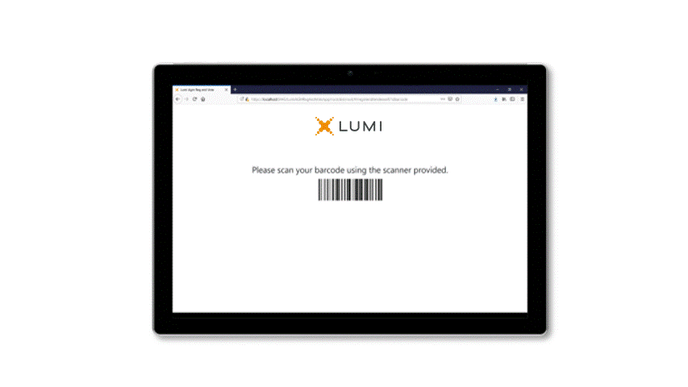
Self registration can be done on any laptop or tablet with a connection to the main database, it does however, for the purposes of self registration, work better on a tablet with a barcode scanner attached. A attendee can approach an identified registering terminal and self register into the meeting.
Attendance letters will have been sent to shareholders\members before the meeting which advised them to bring the document to the meeting. Simply scanning the barcode on the letter will quickly register that attendee into the meeting.
Once the attendee has scanned their attendance card they will then be free to enter the meeting. Any attendee who does not have their attendance letter or have multiple accounts they wish to link, must attend a manned registration desk.
Voting
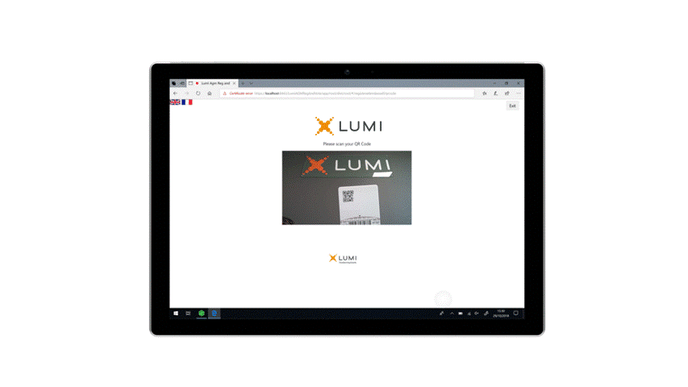
Instead of being issued with a poll card - a registration receipt can be automatically printed which contains a unique barcode or QR code. Attendees could still use their attendance card as an identifier.
Note:
Kiosk voting does not have to be used with Self-Registration. Attendees can be registered at a manned terminal as per usual.
When the poll is open, particpants will be able to cast their votes using voting kiosks and the same QR code or barcode they used to register. Once the AGM has finished particpants can be invited to cast their vote at a kiosk voting terminal. The voting terminal requires a shareholder\member to touch the screen of the device to submit their votes and must therefore be a touch screen tablet.
To begin the process, the shareholder\member or staff member must scan the shareholder\members unique identifier in the form of a barcode or QR code.Having scanned the identifier, the member will be taken to the voting screen.
The top bar of the screen will provide the shareholder\member with information including their name to ensure authentication and the number of shares this account holds.
Additional information such as the number of resolutions they have voted on and navigational button to advance to submit their votes, clear all and even exit. This header remains at the top of the screen when members move down the list of resolutions.
Shareholders\members have the option of ‘voting as per the boards recommendation’, this feature provides the Shareholders\member with a very quick way of voting on all resolutions in the same direction as the board. Voting in the same direction on all resolutions can also be done through the ‘For’, ‘Against’ and ‘Abstain’ buttons.
Note:
Voting using this method does not then mean a member can not change the direction of their vote on relevant resolutions.
Once a shareholder\member is happy with their votes, they should press the ‘Next’ button. A confirmation screen will appear, listing the resolutions and the direction they intend to vote. To confirm and submit their votes, the member must press the ‘Submit’ button, a ‘Vote Received’ message will then appear to confirm receipt of their vote.
Once all votes have been received, the registrar is then free to run the scrutineers report and provide this to the company.

