There are three types of Live vote; Single, Group and Election
Single Poll
When a poll opens, the voting screen will come to the forefront of the device, making a participant fully aware that a poll has been opened. An orange badge notification will also appear within the navigation menu, indicating that an unanswered poll is open. Submit your response by selecting the relevant voting option. When selected, your choice will be highlighted and your vote is captured in real time in the Lumi AGM database. If there is more than one choice to select you will need to press send.
You can change your mind by selecting another choice which will override your previous selection and can change your mind as many times as you wish whilst the poll is open. To cancel your vote, simply pressing ‘Cancel’.
At the close of a poll, confirmation of your vote will appear on the screen. Votes received from mobile devices will be added to any proxy votes received prior to the meeting to give a final result (if applicable). A vote from a mobile device will supersede any proxy vote already received (from the same holding).
Poll Open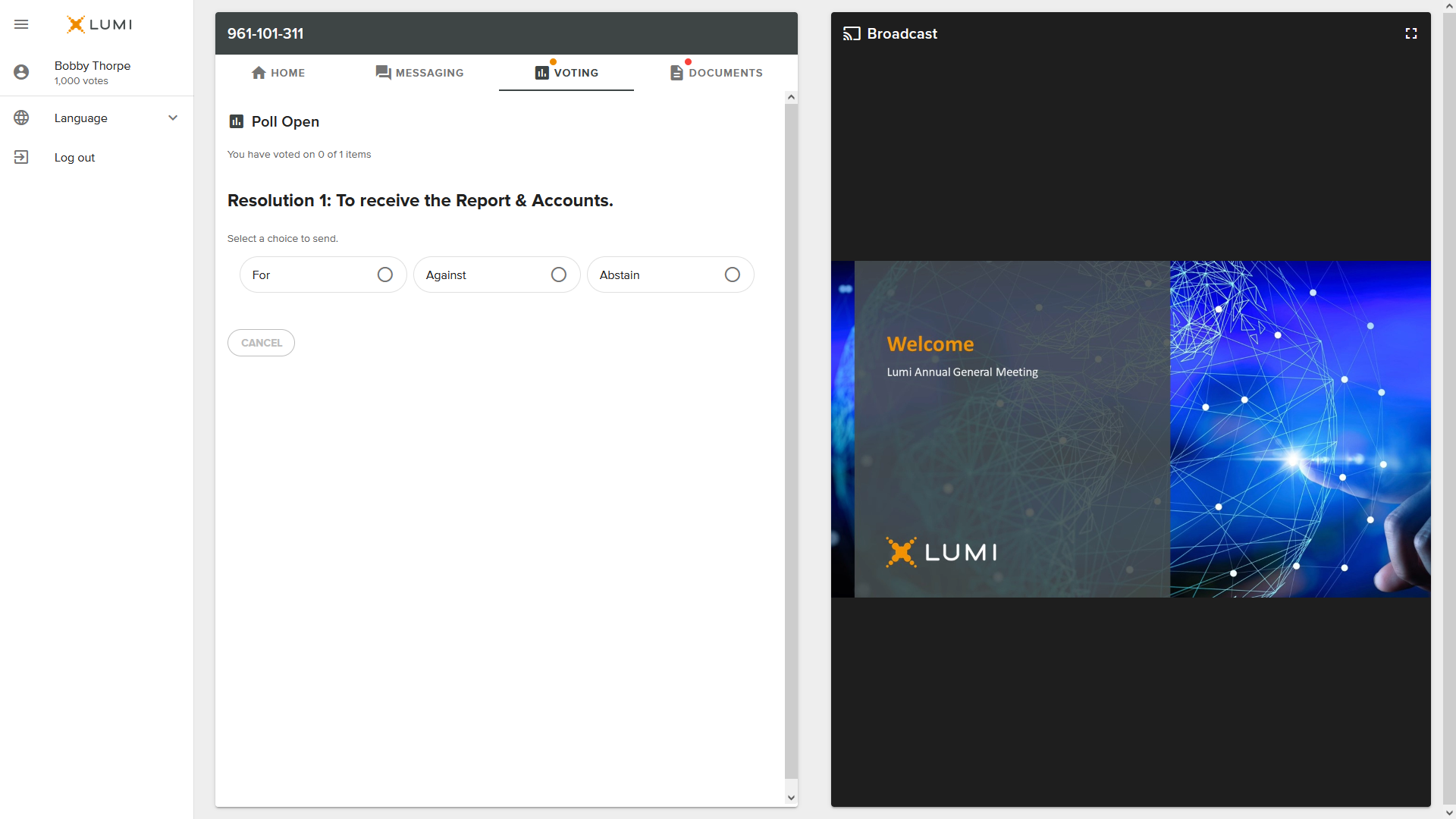
Poll Voted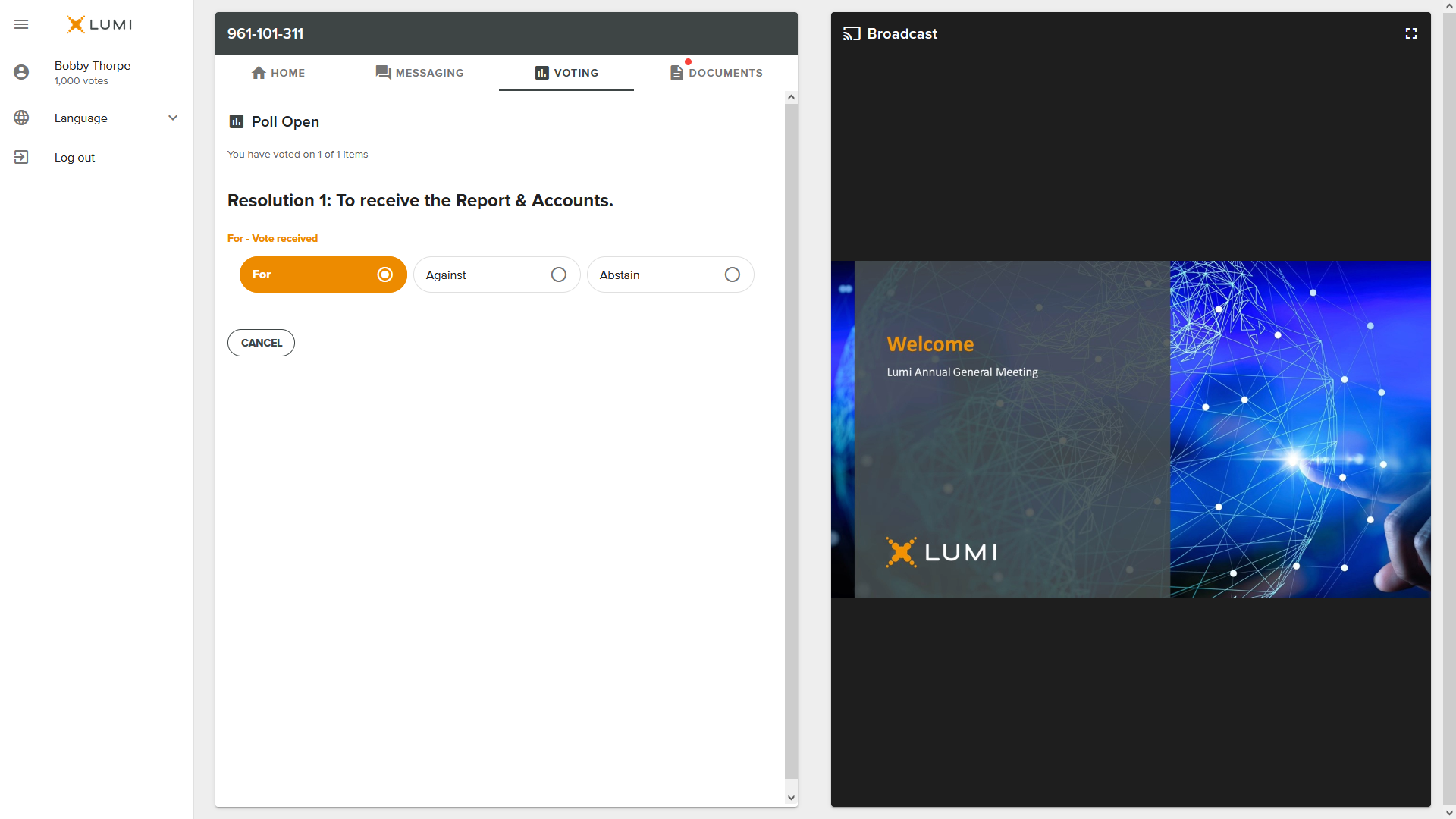
Poll Closed
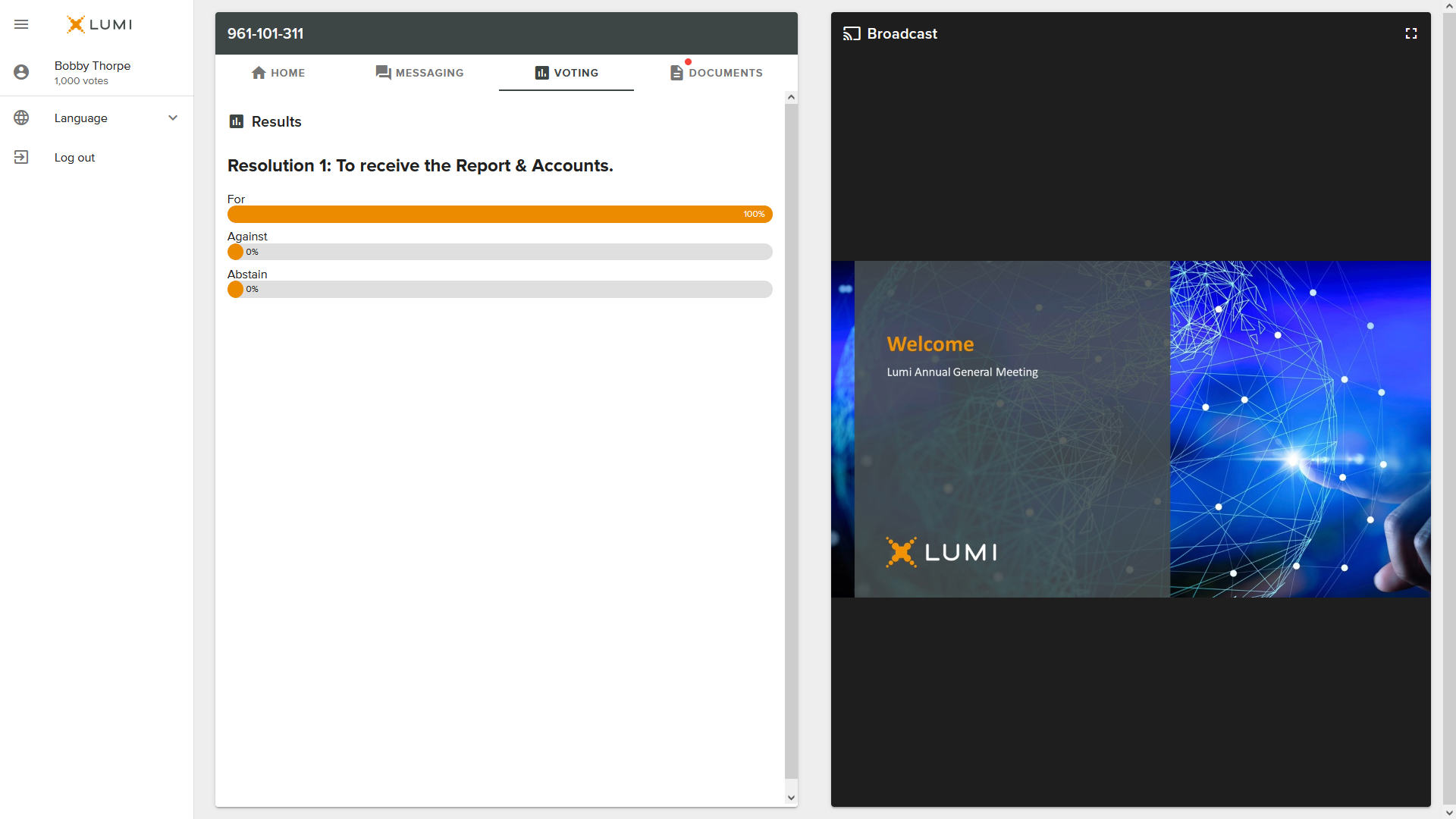
Group Poll
When opened, group polls can be accessed from any screen by pressing the voting icon. The poll for all agenda items/Resolutions being put to the meeting will be displayed (pushed) to your screen so you can vote in your own time, at your own pace. You can change your mind by selecting another choice which will override your previous selection. If the poll is closed and subsequently re-opened, all votes already received will remain on the screen. You can change your mind as many times as you wish whilst the poll is open. When the poll closes, your confirmed votes will temporarily appear.
Poll Open

Poll Voted
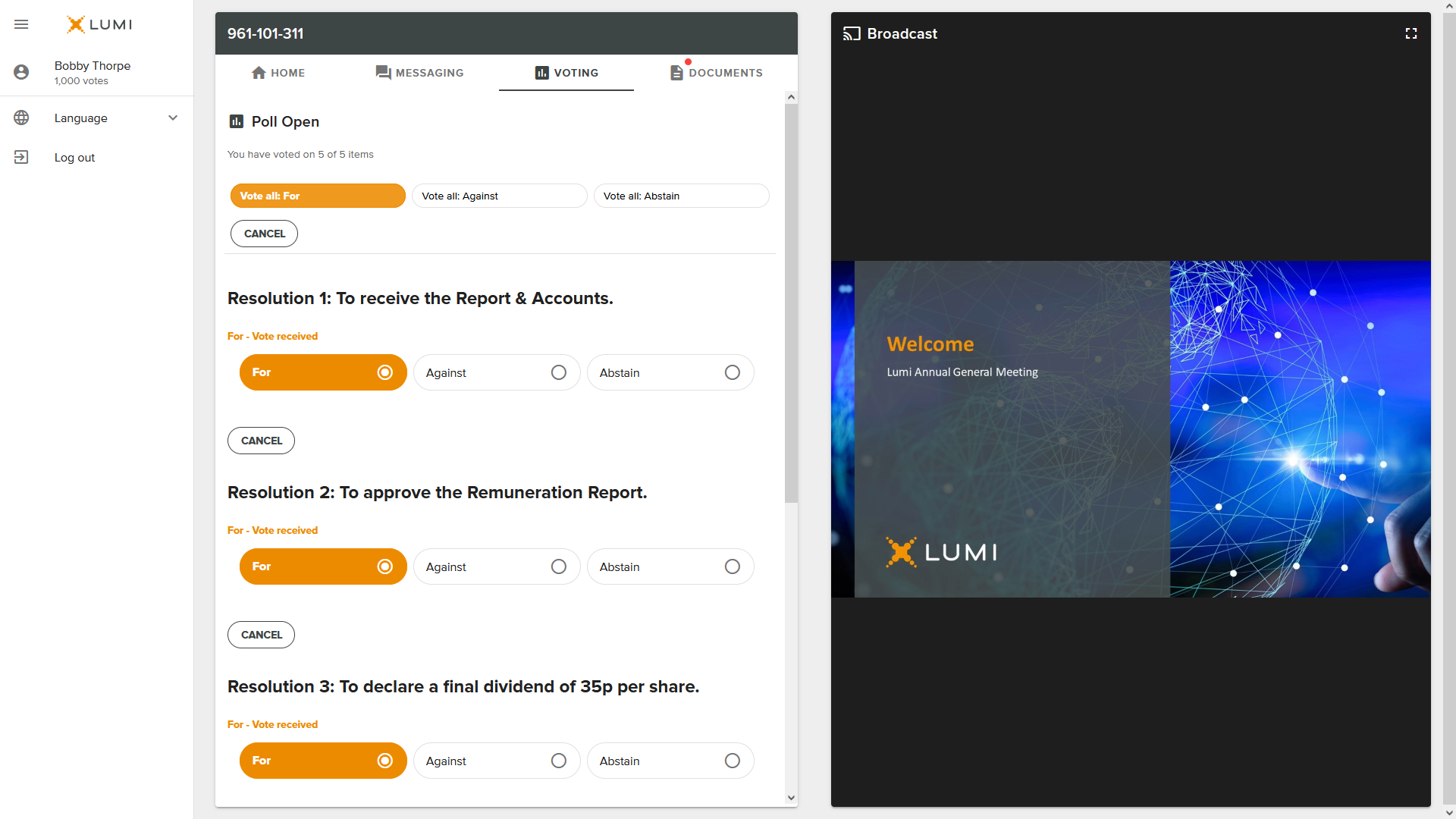
Poll Closed
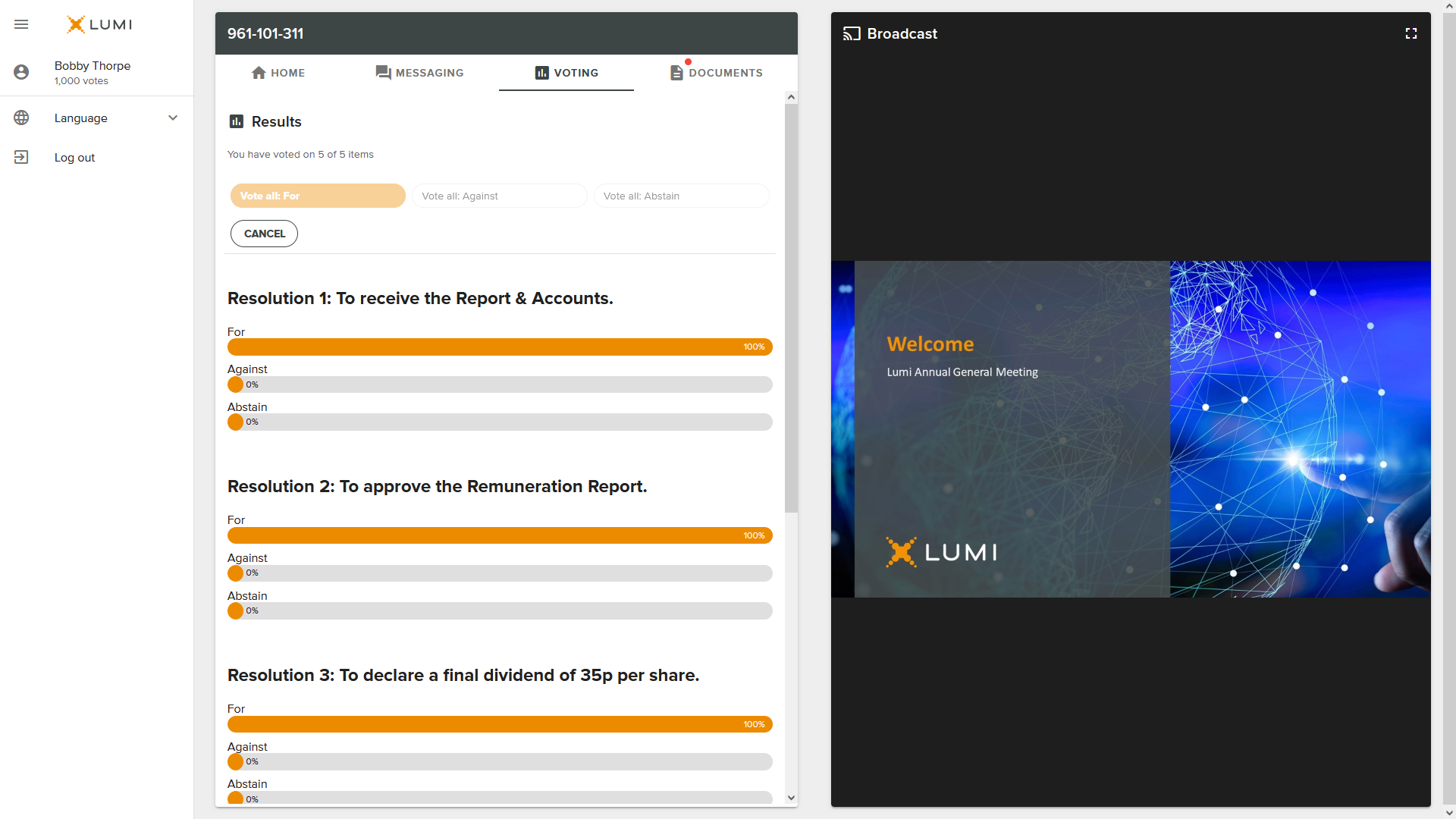
If enabled, a participant will be able to vote collectively on a group of questions all at the same time. This feature can be made available if all questions within a group contain exactly the same voting choices for each question, e.g. For, Against and Abstain.
This feature can be turned ON by an Administrator within the Dashboard, by navigating to Settings > Features tab > ‘Vote collectively for all items in a group poll’ > Enable.
When a group poll has been opened, buttons for each voting choice will appear at the top of the list of questions.
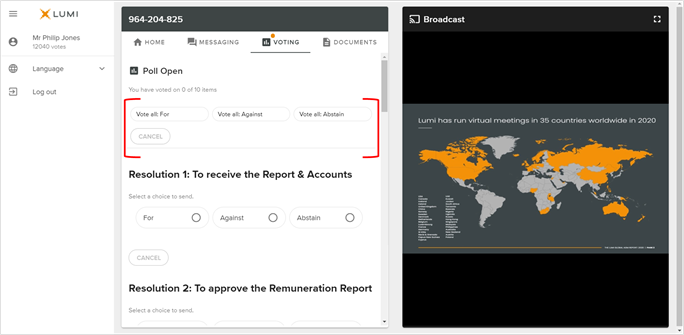
To cast a vote for all questions, simply click on the appropriate button and a response will be cast in that direction for all questions. Within this top section, it is also possible to change the collective vote by simply clicking another button and all collective votes can be removed by pressing/clicking the CANCEL button.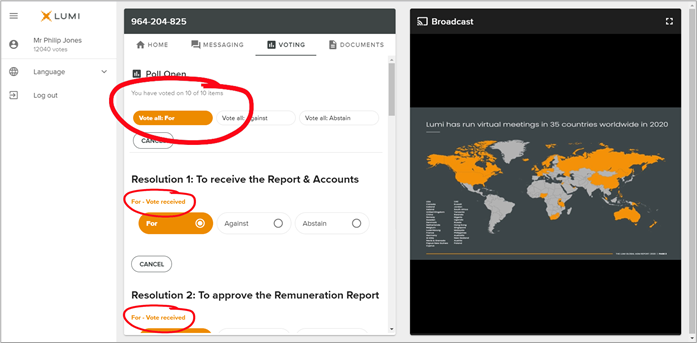
Election
When opened, Elections can be accessed from any screen by pressing the voting icon. The poll for the election being put to the meeting will be displayed (pushed) to your screen so you can vote. Sometimes you will be able to select more than one choice. You can change your mind by selecting another choice which will override your previous selection. If the poll is closed and subsequently re-opened, all votes already received will remain on the screen. You can change your mind as many times as you wish whilst the poll is open. When the poll closes, your confirmed votes will temporarily appear.
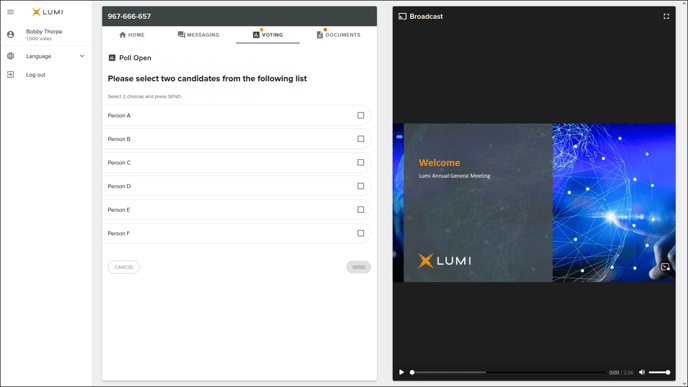
Poll Open
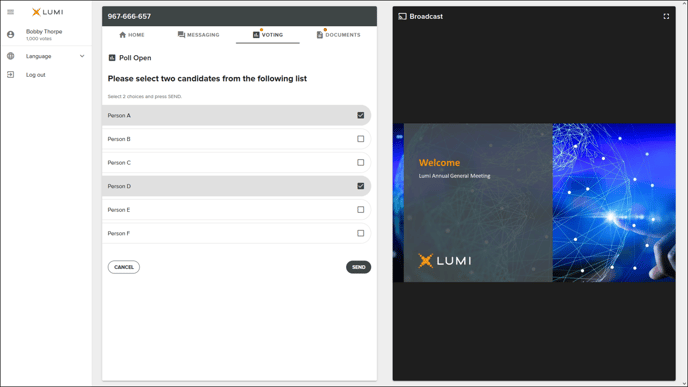
Options Selected
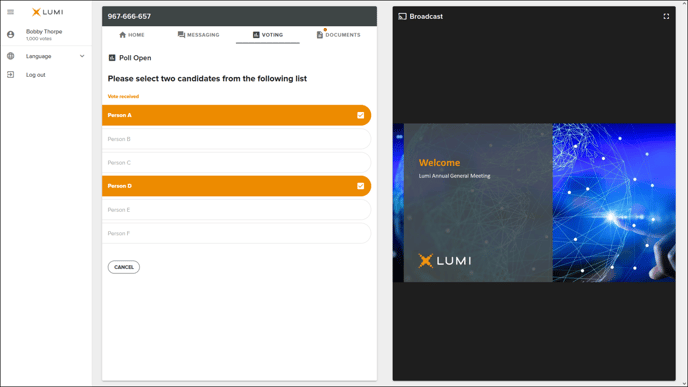
Options Submitted
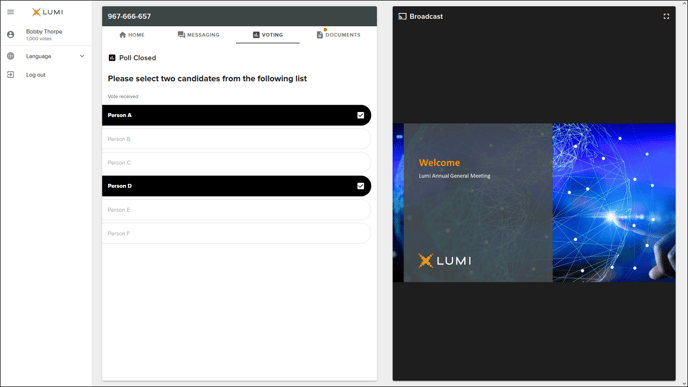
Poll Closed
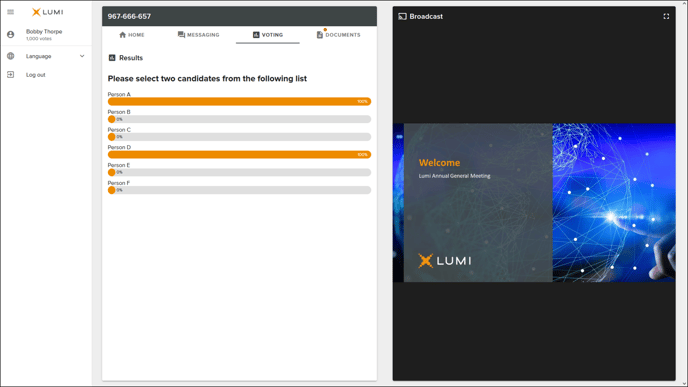
Show Results
Mobile
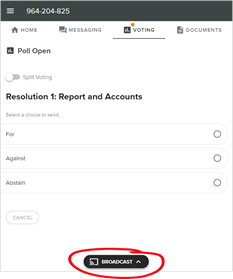
If participating at a meeting using a smartphone with the Broadcast panel already expanded and overlaying the entire screen, the opening of a vote will automatically minimise the Broadcast Panel. In this scenario, the sound of the Broadcast will continue to play in the background and a Broadcast ‘button’ will appear at the bottom of the screen; This format allows a participant to be informed that a vote is open, cast a vote and then have immediate, quick access back to the Broadcast.
Reviewed and Approved by Global Support 16/01/23

