Learn the different steps to logging into to the virtual platform.
After accessing https://web.lumiagm.com, a participant will be prompted to enter the Meeting ID. If a participant wants to change the langauge they can select from the drop down menu. This defaults to English.
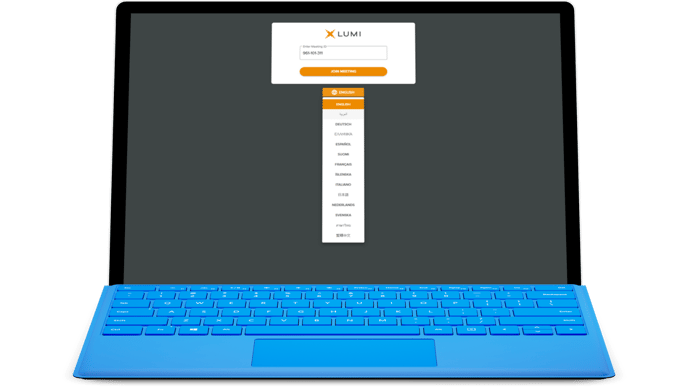
If terms and conditions are enabled then the participant will have to accept these before proceeding.
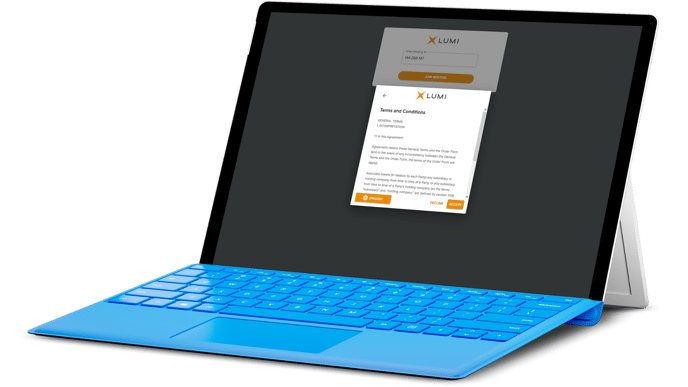
If Guest Registration is enabled for a meeting, a popup window will now appear asking a participant to choose their desired login flow; authenciated or guest. Additional Support Information is displayed beneath the options.
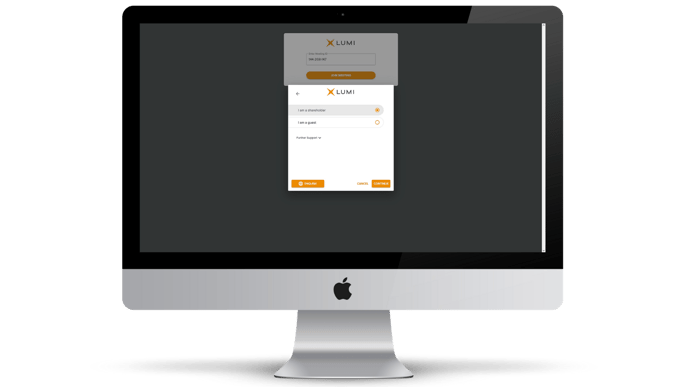
Authenticated users will have to enter a username and password. This information is generally distributred by the transfer agent or registrar through the notice of meeting or invite email.
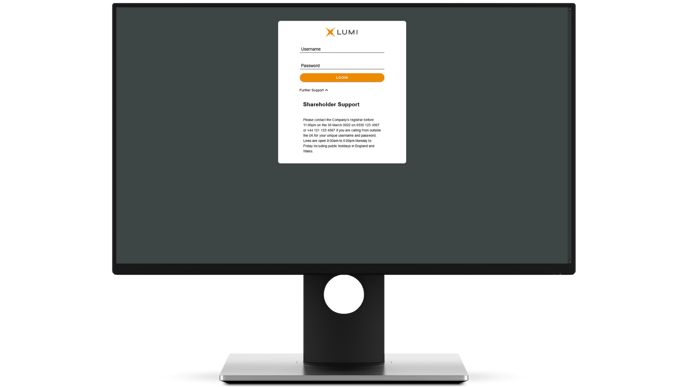
Note:
If you do not have your login information, please review any meeting material sent to you.
Any participant selecting guest will have to complete the required fields before entering the meeting. Some features and information may not be displayed or available to guests.
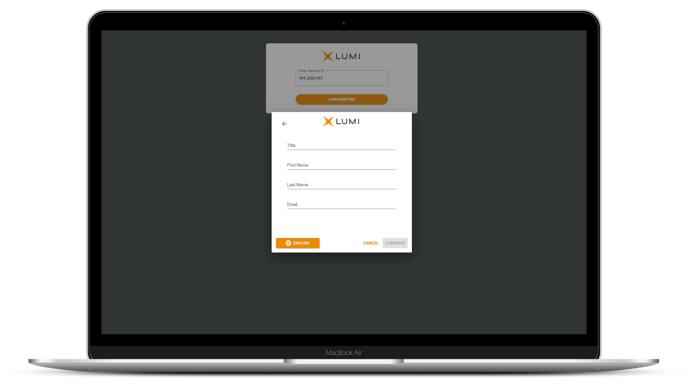
Once you have entered the meeting you will see an expanded side menu bar displaying:
- Participant Name; Title, First Name, Last Name
- Votes Represented (optional)
- Language selection
- Log Out
The following screen are also available, depending on permissions:
Reviewed and Approved by Global Support 16/01/23

