Pre-populating data allows your to prerecord information about your attendees that can be used in data analysis slides.
- Populate the Register
‘Pre-populated data’ only works if individuals are identified by registering attendees to a Handset #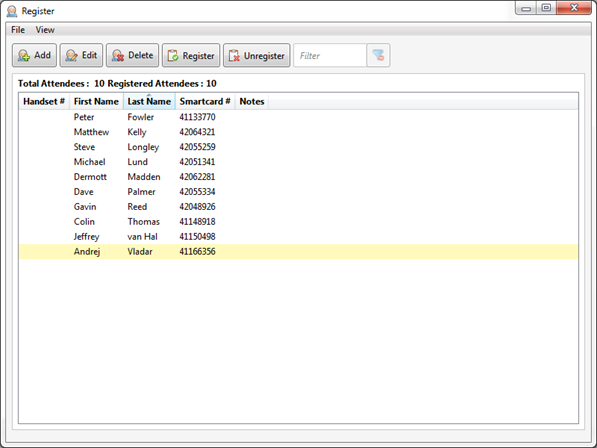
- Create the question
This is the question that data will be imported into, i.e. ‘pre-populated’. In this example, it is a demographic question that the client does not want to poll during the event, but still wants to use to breakdown/split live questions by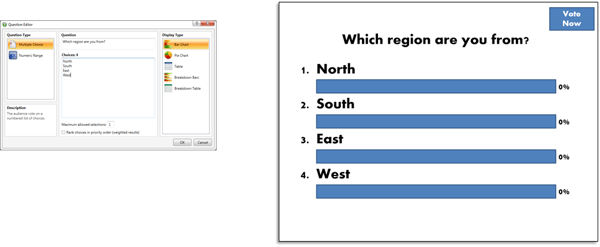
- Create the spreadsheet
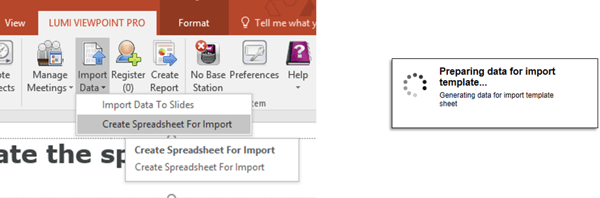
- Add the response values
Always ensure you are very careful and thorough when it comes to adding the data. Excel functions such as a lookup table can speed things up, but be aware that you may have to copy and paste values (you can’t import the Excel formulae into ViewPoint)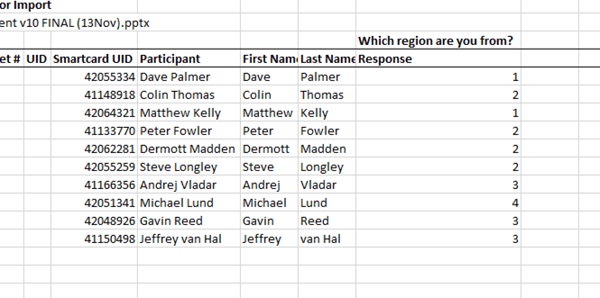
- Save the spreadsheet
- Import the spreadsheet
- Error checks before import
The Status column reports if any errors or issues have been found in the spreadsheet (e.g. if the spreadsheet is in the wrong format, missing data, missing column headers or if not all attendee responses are recorded).
The system will not allow you to proceed if it finds any critical errors in the spreadsheet. However, sometimes a warning will be provided but you can still proceed (e.g. the ViewPoint slide does not match the Excel column header)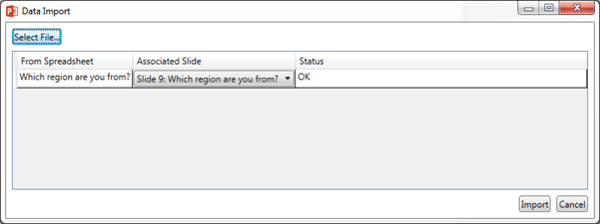
- The data has been imported!
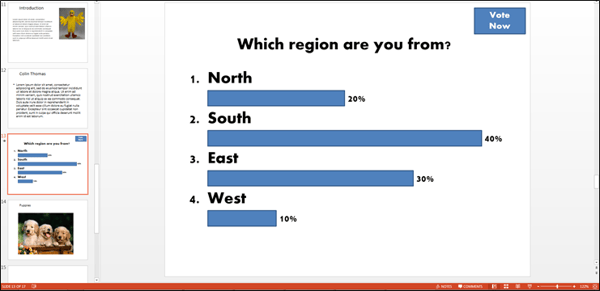
Note...
The pre-populated question slide will not run as a normal ViewPoint question
- The slide will display in slide show mode, but it will not ‘Ready’ and you can’t vote on it.
- Clearing the results will ‘re-activate’ the slide as a ViewPoint question.
The Display Type of the pre-populated question can be changed if required
You cannot clear the data unless you specifically tick the box to clear data from pre-populated slides

Reviewed and Approved by Product Team
