- Knowledge Base
- Lumi ViewPoint
- Troubleshooting
Runtime Issue
Enable displaying those error messages via setting a Windows environment variable.
- Right click the Windows Start button and choose System from the list.
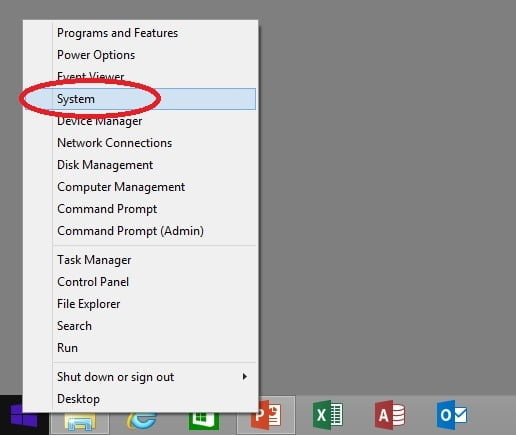
- Click the Advanced system settings from the menu on the left.
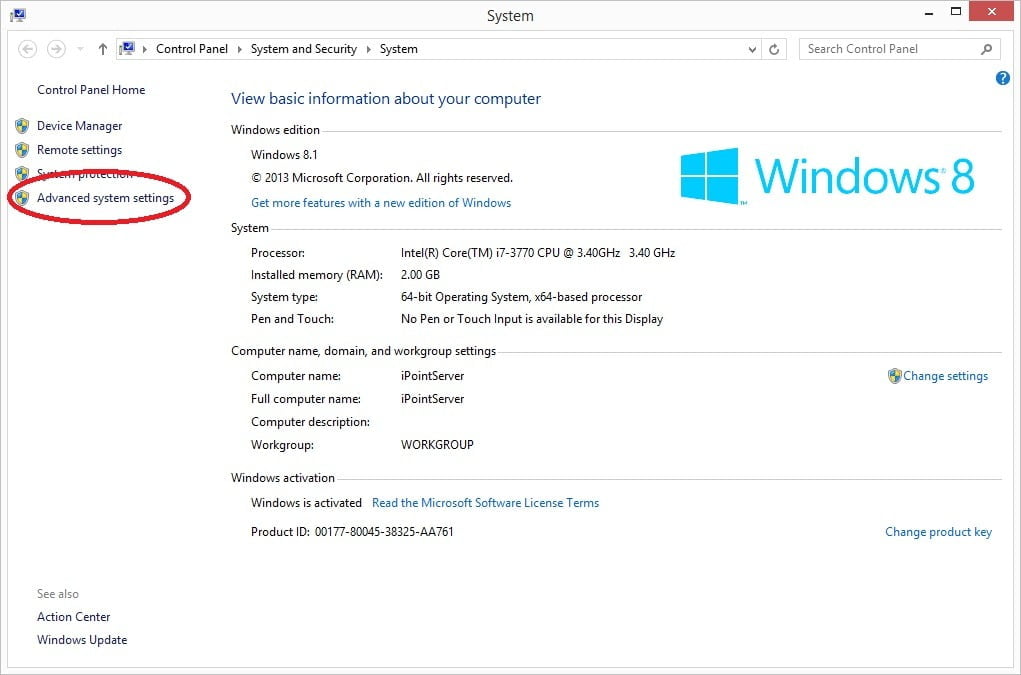
- Click the button Environment Variables.

- At the System variables group, click the New button.
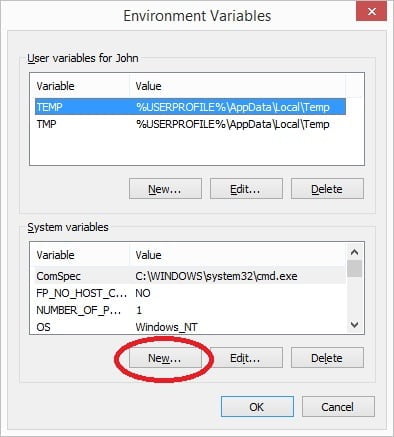
- Enter VSTO_SUPPRESSDISPLAYALERTS for the variable name and set the value to 0.
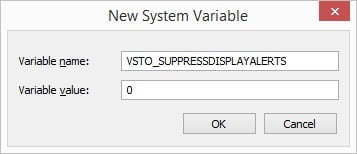
- Click OK to close.

- Now click OK to close the environment variables form and OK again to close the system properties.
- Start PowerPoint again and the user can see an error message that the user can use in the further search.
- Don’t forget to set the environment variable back to value 1 or to delete the variable from the list completely whenever the problem is found and fixed.
