In this article:
The Multiple Choice question type allows participants to vote for one or more choices from a numbered list.
This question type can also be used to create ranking style questions where responses are weighted depending on the order they are selected. Lastly it can be used for correct order questions which are often used in quizzes when you want to get your audience to put a sequence of options in a correct order and allocate scores to those who were correct.
Single Option
- Select Multiple Choice as the question type
- Enter the question title
- Enter the possible choices
- Make sure there is only 1 possible choice (by default it is always set to 1)
- Choose a display type
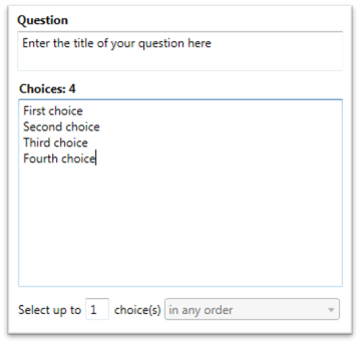
The display types available for single option multiple choice questions are:
- Bar Chart
- Pie Chart
- Table
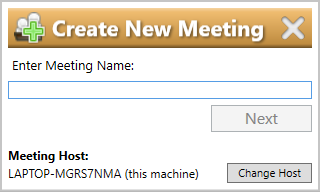
Multiple Option in any order
- Select Multiple Choice as the question type
- Enter the question title
- Enter the possible choices
- Choose how many choices you want the participant to select
- Make sure the drop down menu option is set to in any order
- Choose a display type
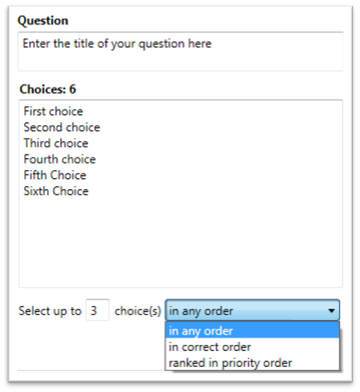
The display types available for multiple option multiple choice questions are:
- Bar Chart
- Pie Chart
- Table
- Breakdown Bars
- Breakdown Table
When this question type is created an instructional message box is added to the slide to inform the audience how many choices they can select.
Important:
There is a maximum number of 9 choices with multiple selection questions when using IML Click.
Multiple Option in correct order
- Select Multiple Choice as the question type
- Enter the question title
- Enter the possible choices
- Choose how many choices you want the participant to select
- Make sure the drop down menu option is set to in correct order
- Choose a display type
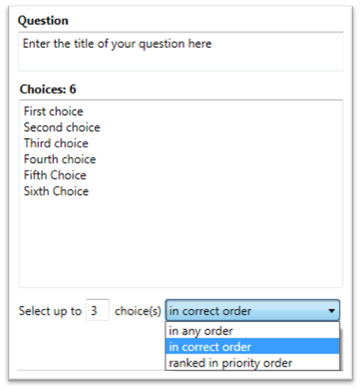
When this question type is created an instructional message is added to the slide to inform the audience how many choices they should select and that they should be selected in order.
The display types available for multiple option multiple choice questions are:
- Bar Chart
- Pie Chart
- Table
- Breakdown Bars
- Breakdown Table
Once created you can add scoring option to this question and award a set amount of points for the correct sequence order. When you select enable scoring the answer(s) section becomes enabled and you can enter the correct order by selecting each options position from the drop down. Beneath this window you can then set the total points awarded.
Multiple Option ranked in priority order
- Select Multiple Choice as the question type
- Enter the question title
- Enter the possible choices
- Choose how many choices you want the participant to select
- Make sure the drop down menu option is set to ranked in priority order
- Choose a display type
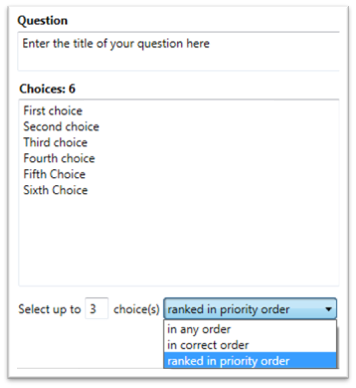
When this question type is created an instructional message is added to the slide to inform the audience how many choices they can select and that they should be selected in order with the preferred choice first. A weighted score is also applied to the order in which options are selected.
The display types available for multiple option multiple choice questions are:
- Bar Chart
- Pie Chart
- Table
- Breakdown Bars
- Breakdown Table

Reviewed and Approved by Global Support 06/01/23
