Learn how to add or remove data fields from Lumi Register.
Important:
For IML Click users, you will use Handset# to assign registered names to specific handset numbers.
For IML Connector and IML Communicator you can either use Handset# or burn the information to a smartcard.
Users should consider which method they are utilising and are recommended to use the Column Visibility settings in the Register to reflect their setup when possible. This can simplify the process of registering attendees and avoid confusion.
To change the Column Visibility…
- Go to the Register
- Open the View menu
- Select Column Visibility
- Select which columns to view (i.e. which method to use) by ticking here
Note:
Attendees cannot be registered by their Notes field. This is an additional field to hold information such as company, department, region, etc.
It is important to understand that these settings will not only affect which columns are displayed in the Register screen, but in the case of Handset #, will directly affect how the Handset # value is allocated when adding new attendee records. The ability to manually edit these fields will also be affected when editing existing records depending on these settings.
In the View tab you are able to define which of the following records are displayed
- Handset #
- Smartcard #
- Notes
- Weighting

Sort Attendee records
The order in which attendee records are displayed in the Register can be changed by clicking in the column headers. For example, clicking on Last Name will sort the attendee list alphabetically by the Last Name field, as per the image on the right.
Clicking again on a column header will reverse the order in which the list is sorted.
Note:
Lumi Register is bundled in with Lumi ViewPoint and Lumi Text-Vote-Talk. It is also available as a standalone installer for regsitration machines.
Lumi employees can download it from SharePoint
Lumi's partners can download it from the Client Portal
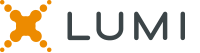
Reviewed and Approved by Global Support 09/01/23
