Voting Control will show you the current state of a question or polling slide.
In this article:
Voting Control States
| Appearance | Description |
 |
Vote ready - The vote will open upon the next left mouse click or 'Enter' key press. |
 |
Vote open - The vote will close upon the next left mouse click or 'Enter' key press. If a countdown clock is included as part of the question then it will close the vote automatically on countdown end. |
 |
Votes received - The green bar and response counter represent the number of votes received. |
 |
Results present - The question contains responses from a previous vote. Press the 'Delete' key then 'Enter' to clear results and re-run the vote. Press the 'Esc' key then 'Enter' to skip past the vote. |
Voting Instructions
| Activity | Action |
| Opening a Vote | Press the Enter key to open the vote. |
| Closing a Vote |
Press the Enter key to close the vote. When the vote is closed then all responses will be saved and the results will appear. |
| Cancelling a Vote |
Press the Esc key to cancel the vote. The vote will be aborted, all received responses will be lost and the 'Voting Control' will return to the amber 'vote ready' state. |
| Skipping a Vote |
Press the Esc key then the Enter to skip the vote. Skipping a vote is useful when you do not wish to open a vote. If results are present and you don't want to clear them then you can skip the vote by just pressing the 'Enter' key. |
| Clearing Results |
Press the Delete key to clear handset responses from a previous vote. All handset responses will be permanently erased and the 'Voting Control' will return to the amber 'vote ready' state. |
| Re-Running a Vote | This process allows you to re-run a vote that has just been closed:
|
Scoreboard Instructions
| Activity | Action |
| Revealing the Analysis Results | Press the Enter key to reveal the analysis results. |
| Skipping an Analysis Slide |
Press the Esc key then the Enter to skip past the analysis slide without revealing the results. If results are present and you don't want to clear them then you can skip the analysis slide by just pressing the 'Enter' key. |
| Clearing Results |
Press the Delete key to clear an analysis slide that already contains results. Note: This will not clear the results from the questions referenced by the analysis slide. |
| Slide References Missing |
If you see this message then the current analysis slide is broken and will not reveal any results. The most probable reason is that one of the slides that it is querying the results of has either since been deleted or changed, rendering the analysis slide invalid. Press Enter to skip past a slide in this state. The analysis slide and referenced question(s) will probably need to recreated. |
Voting Control Hotkeys
Any of the following keyboard or mouse button presses will open and close a vote:
- Left mouse button
- Enter key
- N key
- Spacebar
- Right arrow key
- Down arrow key
- Page down key
This is the same list of hotkeys that will advance the next slide or animation within a PowerPoint slide show.
Additional Hotkeys
- Esc key - Skip past question or cancel opened vote.
- Delete key - Clear results of current slide only if "Results Present" message is displayed in the 'Voting Control'.
Vote Trigger
The vote trigger is a shape that positioned below each slide that contains an interactive question or scoreboard. This shape has a bespoke animation applied to it that activates the 'Voting Control'.

Important:
If either the vote trigger shape or animation is deleted the question will not be able to be voted upon in slide show..
If either the vote trigger shape or animation has been deleted then the question can be repaired by clicking on 'Edit' within the Lumi ViewPoint ribbon then choosing 'OK'.
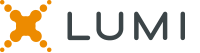
Reviewed and Approved by Global Support 09/01/23
