The 'Vote Effects' sidebar panel allows you to configure the vote prompt, countdown clock and sound animations that can play during voting.
In this article:
The 'Vote Effects' sidebar panel allows you to configure the vote prompt, countdown clock and sound animations that can play during voting.
Note: When the current slide does not contain an interactive question then all controls within the 'Vote Effects' sidebar will be disabled.
Note:
Changing the requirements in this view only updates the selected slide. If you want changes to effect the whole presentation you should update Preferences.
Updating Preferences will only affect future created questions.
Controls
The 'Vote Effects' controls are contained within three sections:
- Vote Prompt
- Countdown Clock
- Sounds
Vote Prompt
| Control | Description |
| Show during vote |
When selected then a vote prompt will be created on the slide and appear during voting to indicate to the audience that they may vote. The initial style of the vote prompt is copied from the default shape within the current presentation theme. Note: The vote prompt message defaults to 'Vote Now'. This message can be changed by highlighting of all the text within the vote prompt shape on the slide. |
Countdown Clock
| Control | Description |
| Show during vote |
When selected then a countdown clock will appear during voting to indicate to the audience how many seconds they have left to vote. When the countdown time runs out then the vote will automatically close. When deselected then the vote must be closed manually. |
| Style |
Changes the appearance and behaviour of the countdown clock. There are two types of countdown clock:
The initial style of the countdown clock is copied from the default shape within the current presentation theme. |
| Seconds | The number entered sets how many seconds the countdown clock runs for before the vote automatically closes. |
Sounds
| Control | Description |
| Play sound during vote |
When selected then the sound file that is selected in the drop-down menu below will play whilst the vote is open. A new sound file can be selected by choosing 'Add Sound From File...'. The selected sound file can be previewed by clicking on the speaker icon to the right of the drop-down menu. |
| Loop sound until vote is closed | When selected then the sound file that is selected to play whilst the vote is open will repeat until the vote is closed. |
| Play sound when vote is closed |
When selected then the sound file that is selected in the drop-down menu below will play when the vote is closed. This feature is useful in covering up the sudden stop of a looping sound file when the vote is closed. A new sound file can be selected by choosing 'Add Sound From File...'. The selected sound file can be previewed by clicking on the speaker icon to the right of the drop-down menu. |

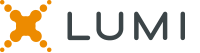
Reviewed and Approved by Global Support 09/01/23
