At convocation date attendees can request to participate. These requests will go into a pending state until record date.
To make a meeting participation request
- Go to www.lumiconnect.com
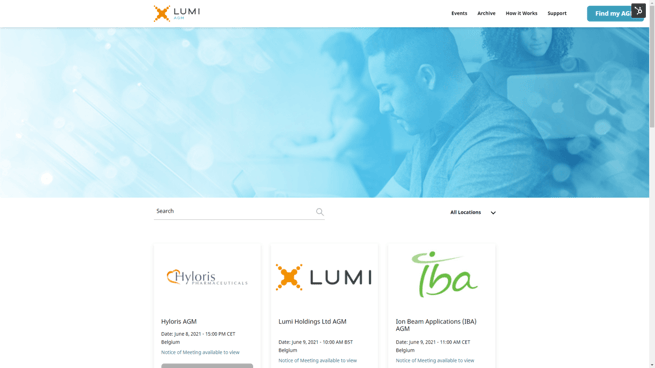
- Search for the meeting name or use the filters to narrow down your search criteria
- Select your meeting by clicking on the meeting details card
- When in the meeting page you can see further information about the meeting. Click Register Now to submit a participation request.
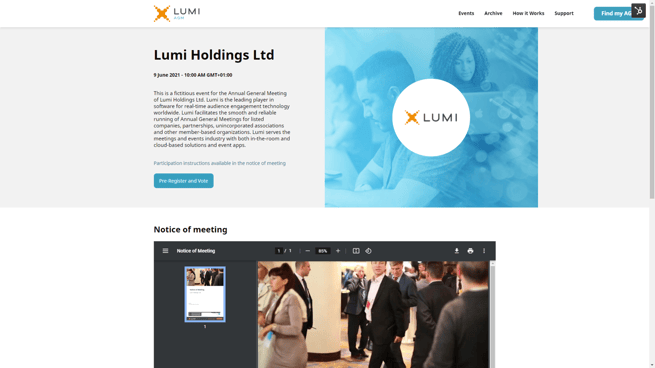
- You will then have to login with a social account or a local account
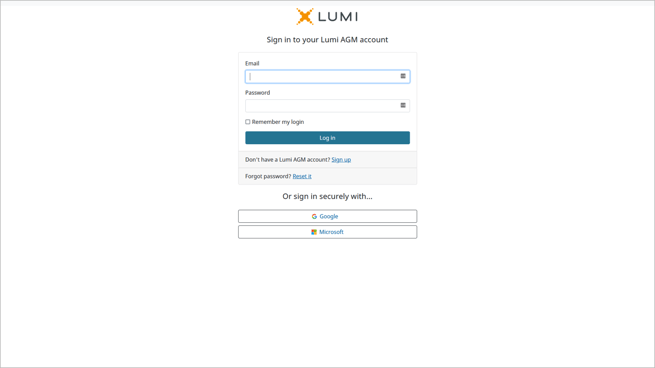
-
Once your account has been setup, we can submit a participation request for the meeting selected.
First confirm your:
- Title
- Given Name
- Family Name

-
We may need to contact you about your participation request. Please submit your preferred contact details
- Email address
- Telephone number
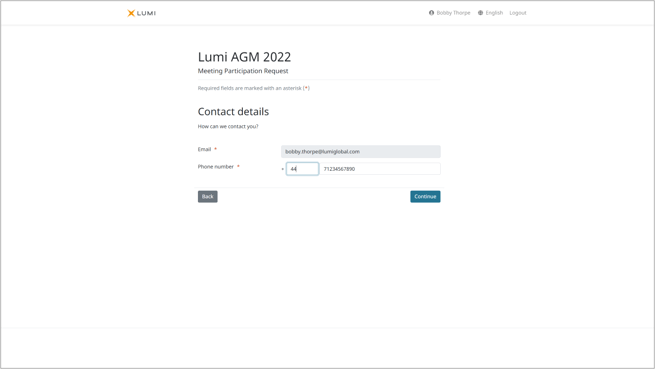
-
To help authenticate you and to ensure security, you must submit:
- Citizenship
- National ID number
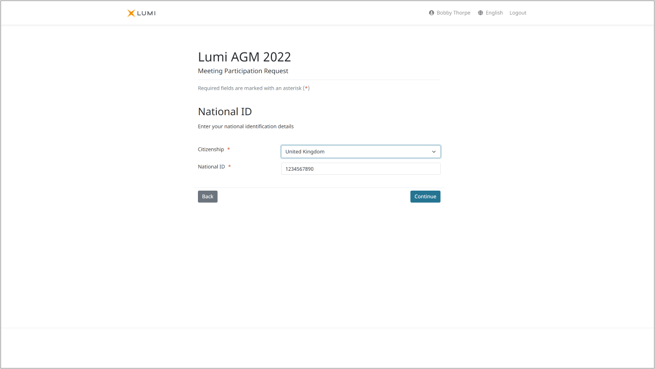
- You will be asked if your shares are held through an intermediary?
Selecting Yes, No or I don't know will present different options when recording your shareholding information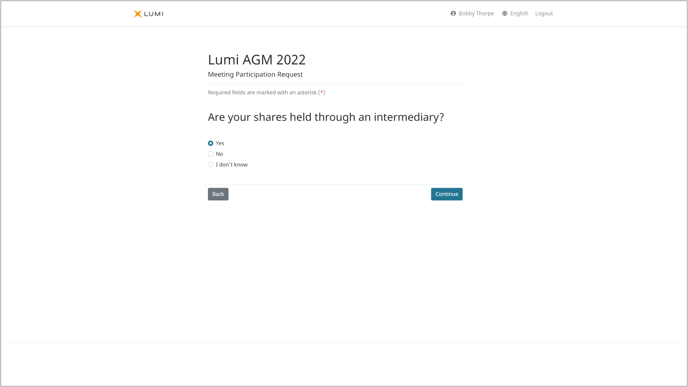
-
We need to collect information on your shareholding, more specifically where your shares are held and how many you have.
If you own through an intermediary, look through the list and select it or click other and enter the BIC\LEI and name to create a new entry.
You will then be asked to enter your:
- Share dealing account number
- Number of shares
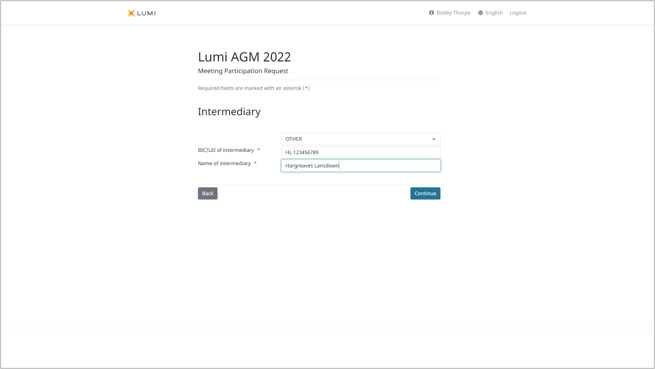
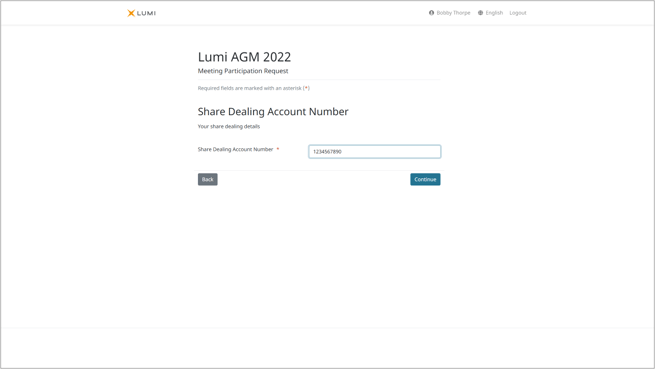
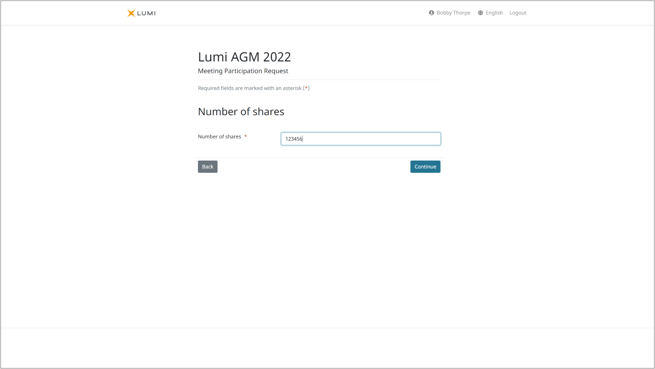
- If you wish to add any notes to your account, such as a joint holder, you can do this on the following screen.
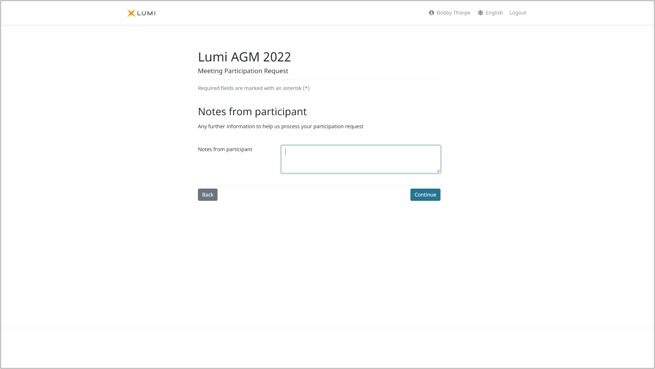
- If you wish to submit a question to the meeting, please enter it on this screen.
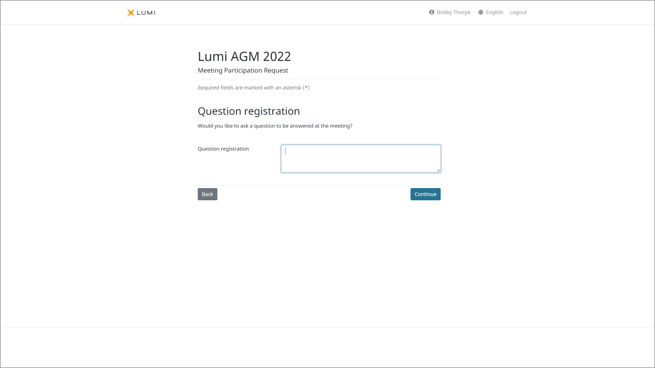
- You will be shown a confirmation screen of the information collected throughout the meeting participation request process.
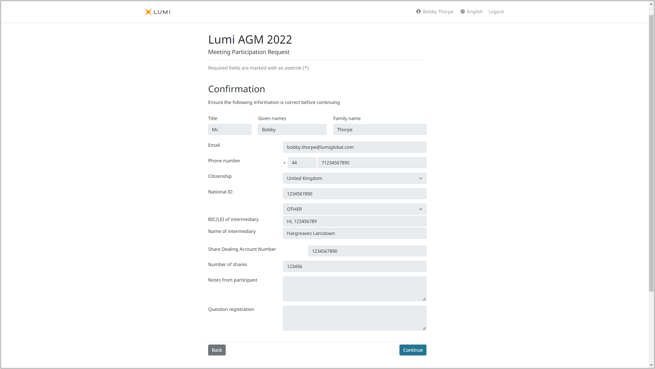
- Once you click Continue you will be able to select how you wish to participate at the meeting.
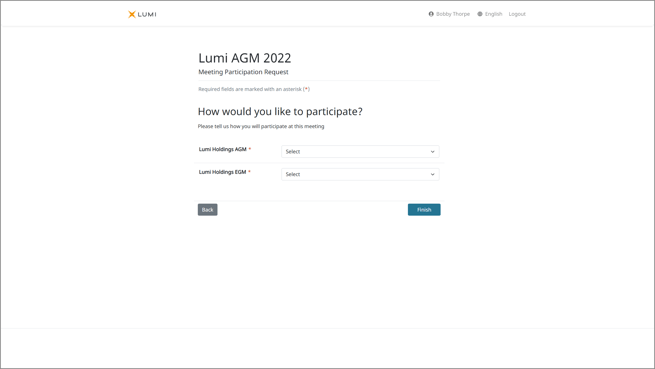
Click the drop down and select
Request to attend
Request to attend virtual meeting
Appoint the Chairman
Nominate a proxy
Direct Vote
Do not wish to participate - Click Finish and you will be shown a summary of your submitted participation request.
If you wish to edit your request you can do so until your request is approved.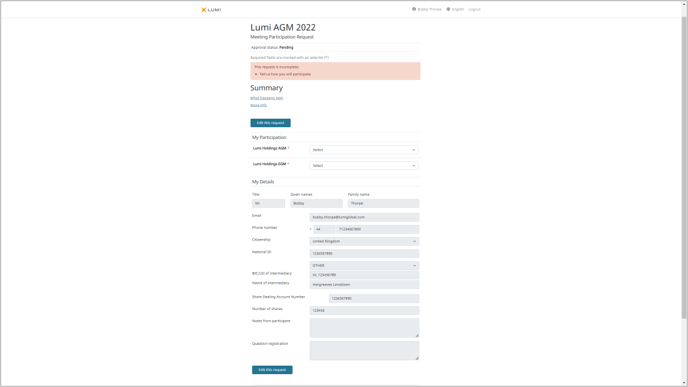
- Your status will initially be set as Pending and then updated to Approved or Rejected
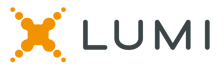
Reviewed and approved by the Product Team
